To start using lead retrieval, follow these steps:
Download the Swapcard App: Ensure you have the Swapcard mobile application installed on your device.
- For iOS: Visit the App Store and search for "Swapcard - Smart Event App."
- For Android: Go to the Play Store and search for "Swapcard - Smart Event App."
See image below for reference.
Alternatively, scan the QR code below that corresponds to your device (iOS or Android)

Once installed, open the app and log in to access all event features.
Log In: Sign in to your account using the credentials used to sign up for the event and click on the event you are attending.
Locate the Lead Retrieval Feature: On the event's home page in the app, look for the green 'QR' button at the bottom centre of the screen, as shown in the screenshot below.
Please note that app updates may change the appearance or placement of this icon.

Scanning Badges to Collect Leads: Simply scan the QR code on an attendee's badge to collect their details. Once scanned, they are automatically added to your contacts. You can exchange messages, access their contact information, evaluate the lead's quality, and add personalised notes.
Sharing Your Contact Details: When you scan a delegate's badge, your contact information is automatically shared with them.
Downloading Your Contacts: To download all collected contacts, visit the “Contacts” section or the Exhibitor Centre on Swapcard. Export the list as an Excel file for easy access.
Troubleshooting Badge Scanning: If the badge scanner icon is not visible in the app, check that the app has permission to access your phone's camera. To do this, follow these steps:
- Open your phone's settings.
- Find the app in your list of apps.
- Enable camera access for the app.
Watch our video on lead retrieval here: