Collecting and processing sales leads at events has become more efficient and seamless. This article will walk you through the process of accessing and utilizing our lead retrieval feature through the Swapcard app
With the help of our event platform Swapcard, our lead retrieval licence enables us to collect and process sales leads generated at the event. You can access our lead retrieval if you purchased it through the Swapcard app. Because of the full compliance of our lead retrieval licencing with GDPR standards, collecting leads is an effortless process.
Download the Swapcard mobile app on the play store or the app store, to begin scanning badges. Once you've logged into the event, you can access the home page by clicking the camera-shaped button in the bottom right corner of your screen.
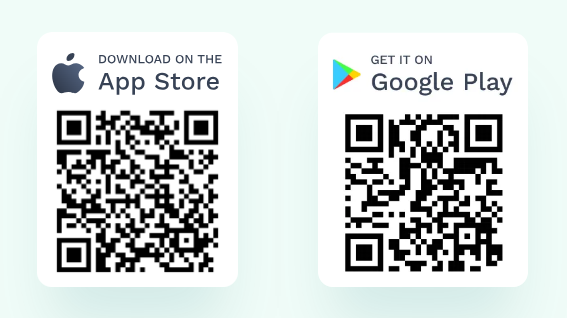
You are then able to scan a badge by simply scanning the QR from your camera and their contact information will be added to your contacts instantly. This enables you to communicate through messages, obtain contact details, rate the contact's quality, and add comments to your file.

Additionally, the scanned delegate receives your contact information instantly. You can get an Excel of all contacts made by going to your "Contacts" section or the Exhibitor Centre on Swapcard.
Ensure that the programme is permitted access to your camera in your phone's settings if you attempt to start the badge scan and nothing appears.
Please note, customising the lead retrieval's questions is not permitted, however you can make notes to contacts and score them for future use.
To pull scanned leads from Swapcard, please follow these steps:
- Log in to your Swapcard account: Go to the Swapcard website (swapcard.com) and log in using your credentials. This would be the email address you registered for the event with and the password you set up.
- Access the event dashboard: Once logged in, navigate to the event where you collected the leads. Then hover above your profile picture on the top right-hand side of the page, where you will then see ‘exhibitor centre’.
- Once the exhibitor centre page opens, you will see an option on the left-hand side of the page titled "Leads board". This is where you can manage the leads you/your team collected during the event.
- Review Scanned Leads: In the Leads board section, you should see a list of leads you have scanned during the event. Each lead typically includes contact information and details about the individual or company you've scanned.
- Export Leads: Swapcard allows you to export your scanned leads in a downloadable file format, such as CSV or Excel. Find the "Export" or "Download" button on the top right hand of the page and choose the format you prefer. Once the export is complete, you should be able to access the file containing all the scanned leads on your computers ‘download’ folder.
- Once you download your leads, you can open the exported file to review and work with the lead data. Please note you can use this data for post-event follow-ups, marketing, or further analysis to measure the success of your participation in the event as our Lead Retrieval license is GDPR compliant.
If you're interested in utilising the lead retrieval licence at an upcoming event however haven't yet purchased it, please do send your event manager an email.
To view our descriptive video please click here.