Within your My Team section, you are able to manage your Meetings, Leads and Team Members.
The Meetings section is the primary landing page when you access 'My Team'. Here’s what you can do:
- Manage Meetings: Filter meetings by scheduled, pending, awaiting response, and declined statuses.
- Team Member Filters: Filter meetings by specific team members.
- Calendar View: Customize the display by choosing different calendars.
- Create Meetings: Seamlessly create new meetings directly from this section.

How do I manage Leads under 'My Team'?
The Leads page displays profiles of event participants who have shown interest in your team or company. This includes participants who have connected with your team.
A Lead is a profile that has shown interest, connected, interacted with you, your team members and/or company profile. They could also have been qualified by a team member by adding a score and/or qualification answer. Convert your leads to Contacts by booking a meeting, connecting or badge scanning. Skip or ignore to disqualify a Lead. Lead qualifications and comments are only visible to you and your colleagues and are included in the 'Contact and Badge Scans' Export.

Lead Scoring: Assign and modify lead scores using the star rating system, qualification questions and comments under 'View Lead Notes'. Each update generates a note in 'History' for tracking.
How do I manage team members under My Teams?
All team members will be displayed on this page. The first person to create the team will be the admin. The admin can edit the role of team members, decide to make other people Admin(s) or Team Member, and edit other team member profiles.